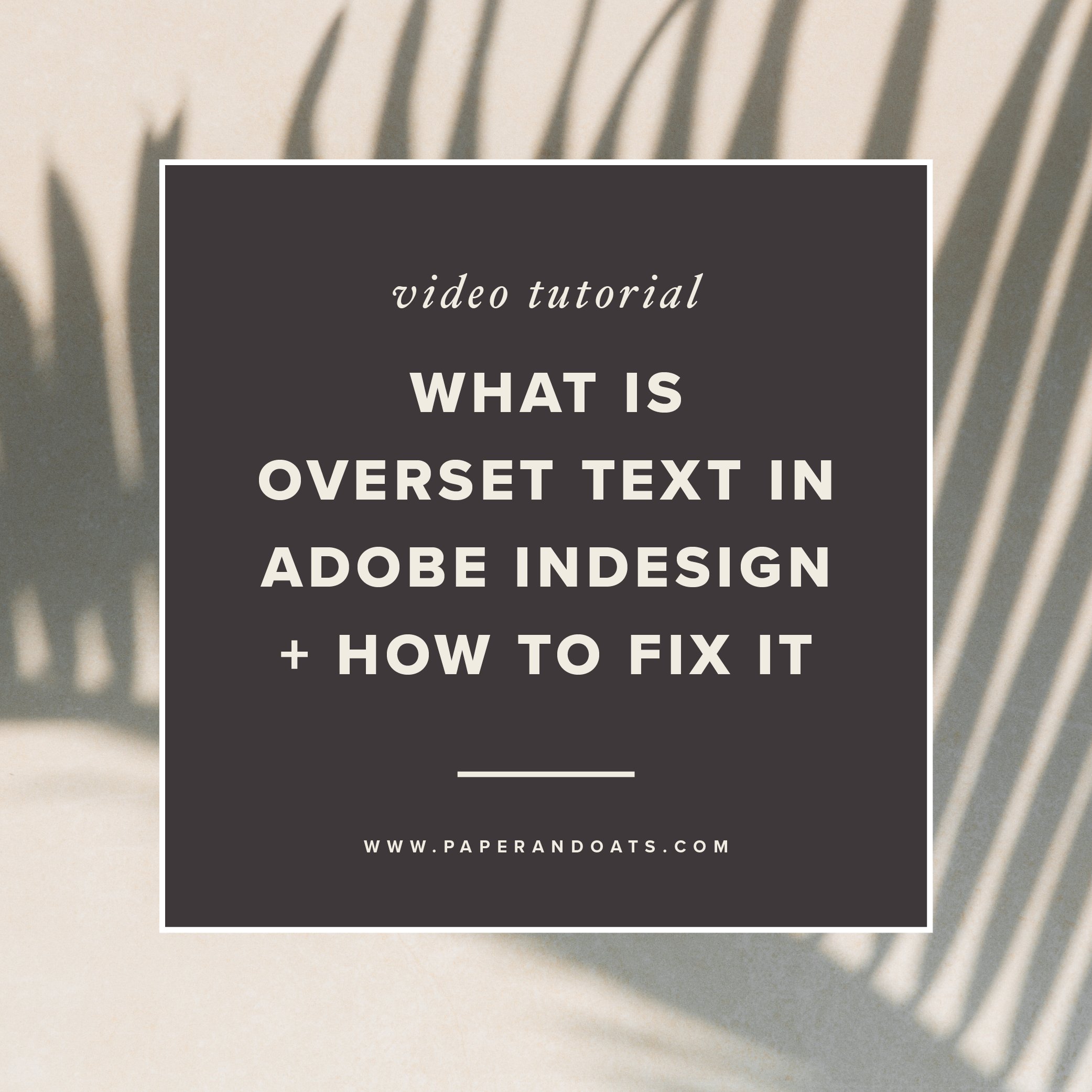If you’re new around here, I have been creating a series of short tutorials to help with some of my frequently asked questions on using Adobe InDesign.
This week, you’ll learn what overset text is in Adobe InDesign (a.k.a. that pesky red plus sign in the corner of your text box), and how to fix it.
Watch the tutorial below for this InDesign how-to. Or keep scrolling for the notes from the video tutorial, if you prefer to read along. And if you’re a fan of YouTube, click here to subscribe to my channel for more design tutorials and tips!
When you're working with text in Adobe InDesign, you may notice sometimes a small red plus sign icon that can show up in the bottom right corner of your text box.
This indicates an overset text error which just means there is more text in your frame, but some of it is being cut off due to the size of the frame.
You can also see this error indicated in the bottom tool bar where it says 1 error. Double click that and it opens something called the Preflight window. Preflight is a feature of InDesign where it combs through your entire document in real time and checks for errors like overset text, broken links, missing fonts, etc.
If you notice the error in the Preflight window, but you're not sure which text box it's talking about, you can keep clicking the drop downs until it shows you the specific page the error is on – click that page number and it will jump you right to that spot, with the text box in question already highlighted.
To fix overset text, you can do one of two things:
1 — simply resize your text box to reveal the hidden text.
And an even easier way to do this, is to simply double click on any anchor point of your text box to extend the frame out to fit the exact extra size your text needs.
2 — you can draw a second text box to accomodate the overflow text.
To do this, simply click on that red plus sign, then draw a new text frame, and the overset text now flows into the second frame. As you resize either frame, the text still flows perfectly from one to the other.
And once we have our overset text fixed, you can see the error message along the bottom of the screen (in the Preflight indicators) is gone, and the red plus sign is gone now, too.
Want to learn more about InDesign? Check this out 👇
Free Beginner InDesign Workshop
If you want more Adobe InDesign training, watch my free workshop where I breakdown the most popular design apps + programs and show you when it’s best to use each one (pssst – you can do way more with InDesign than you probably realize), PLUS I walk through exactly how to design a PDF worksheet and promo graphic from start to finish using Adobe InDesign. Drop in your name + email here and I’ll send it to you right away!