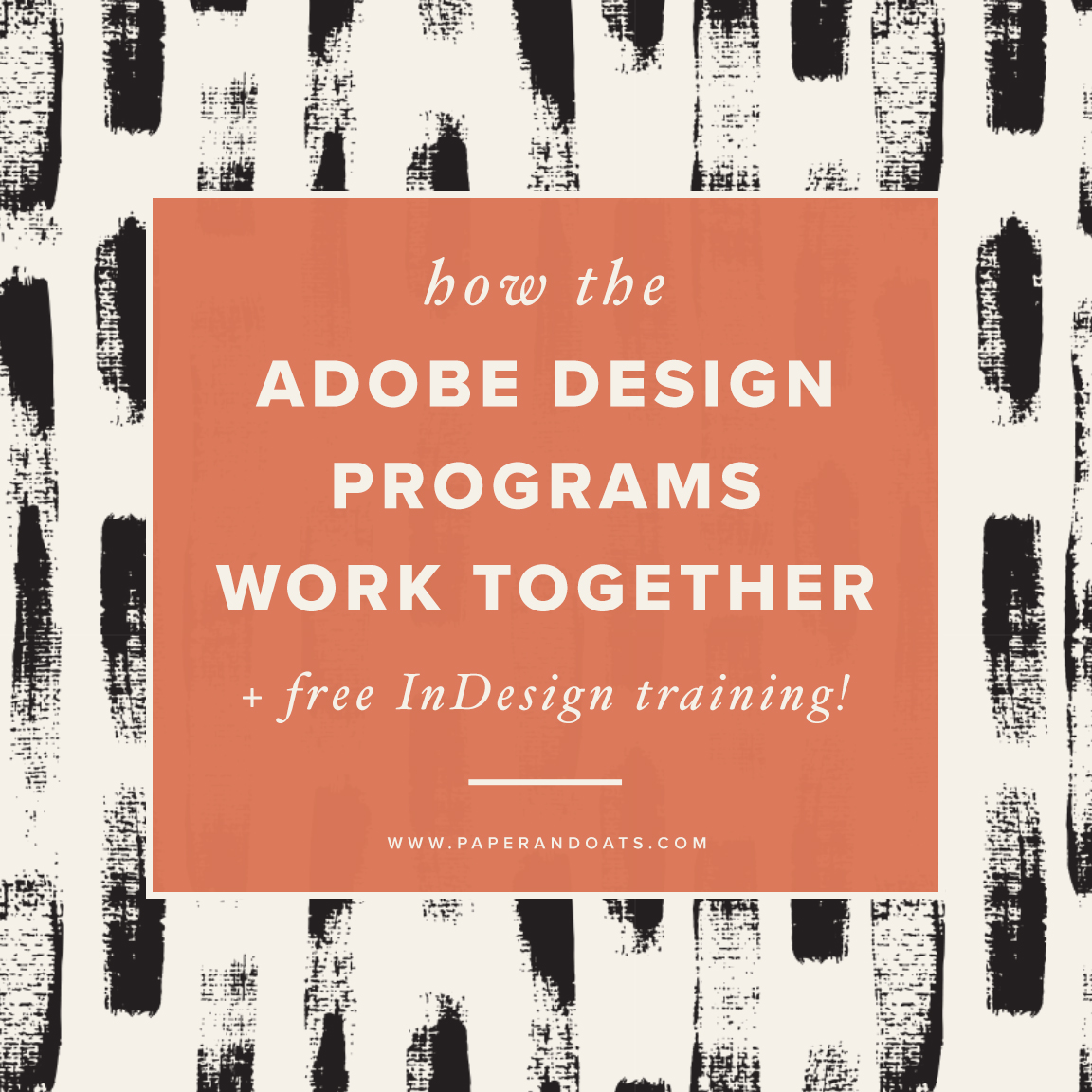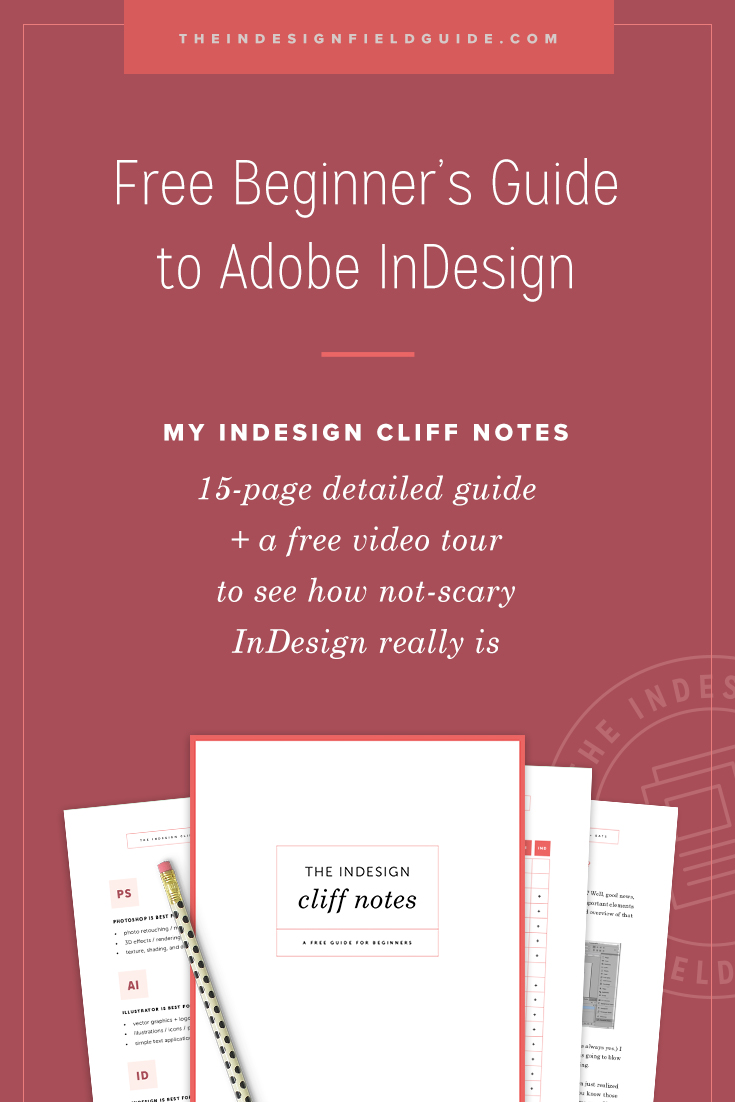The Adobe Creative Cloud is the only design software with the capacity to create high-quality, professional design work. The three main programs, Photoshop (PS), Illustrator (AI), and InDesign (IND) each have their own purposes, and it can be confusing to know the differences. Before we jump in to integrating these three programs to work together, here's a quick overview highlighting the strengths of each program and what it’s best used for:
Photoshop (PS) is best for...
photo retouching / manipulations
3D effects / rendering
texture, shading, and depth
Illustrator (AI) is best for...
vector graphics like logos
illustrations / icons / patterns
simple text applications
InDesign (IND) is best for...
text-heavy projects
multi-page projects
brings together detailed renderings of PS + clean vectors of AI
So how do they all work together?
A common question I get about InDesign, is how does it relate to Photoshop and Illustrator? A lot of designers seem to know that they can work together, but they’re not sure how. Photoshop and Illustrator can integrate into InDesign via linked files. Linked files are simply outside files that are directly linked to your IND file, but remain independent as well. The best part about linked files? It keeps your overall file size down for your IND document. Any updates you make to your PSD or AI file will be updated on your IND file. For example, the background of a book cover design could be a detailed rendering of photos, shading, and texture created in Photoshop. You can drop that image into your IND document as a linked file, then add your text over the top, for a crystal clear, seamless cover design. If you need to make edits to your Photoshop background, it can be updated in your InDesign document with one click. Here are some suggestions about when to link files between these 3 programs:
InDesign + Photoshop
Referring back to the list above, Photoshop is best used for photo retouching / manipulations, 3D effects / rendering, texture, shading, and depth. It can be great for adding backgrounds or images that require this type of editing and precision. Typography in Photoshop is horrid, I’ll be frank. Pulling a PSD background into InDesign, and then adding text with the more sophisticated typography options and rendering of InDesign is the best integration of these two programs. Keeping the linked file as a PSD rather than flattening it to a JPG or TIF is best for easy editing + updating.
InDesign + Illustrator
A lot of the tools in Illustrator overlap with the tools in InDesign, namely ones related to vector work like line work, illustrations, and icons. While all of these things can be created in InDesign, it can be easier + faster to design them in Illustrator. The nice thing about vector graphics between these two programs, is that you can simply copy + paste an object from Illustrator into your IND document, and it’ll still read it as an object in InDesign, not as a linked file (like when integrating with Photoshop). You can make edits to the pasted object in InDesign, including changing fill + stroke colors. If you prefer to keep these types of graphics as links rather than pasted shapes, you can link them as an AI, EPS, or PDF. See the list below of all accepted file types of linked files.
EPS
AI
BMP
EMF
EPS
GIF
JPG
PCT
PCX
PDF
PNG
PSD
SCT
TIF
WMF
Want to learn how to use Adobe InDesign, like NOW?
My FREE InDesign Cliff Notes is quick-start guide + video tour to get your feet wet with Adobe InDesign. Learn what InDesign is best used for, how it works, and how you can learn it FAST. I created this beginner’s InDesign guide with YOU in mind, and I think you'll see how not-scary InDesign really is. 😉Signup below, I’ll send you the full guide right now!