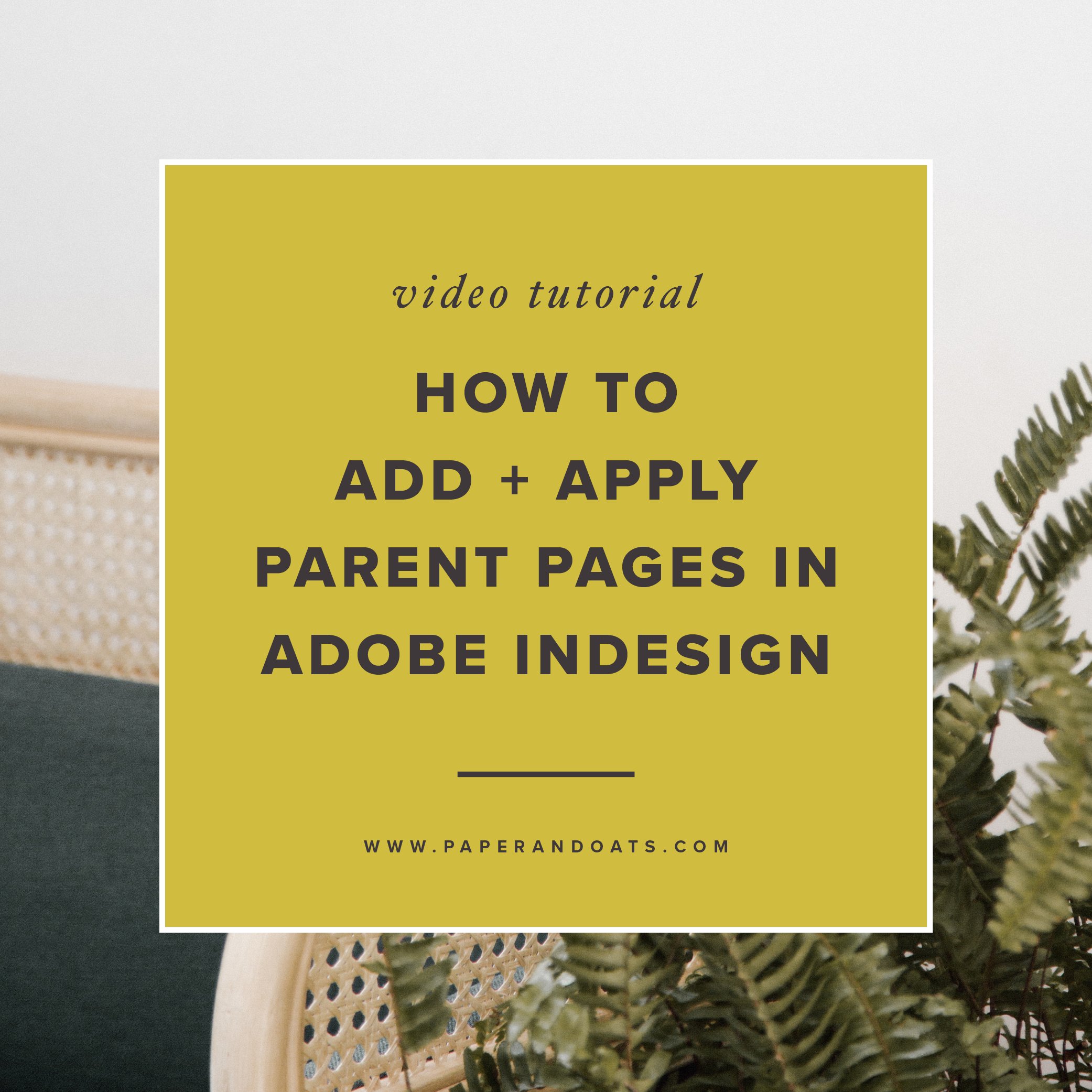If you’re new around here, I have been creating a series of short tutorials to help with some of my frequently asked questions on using Adobe InDesign.
This week, you’ll learn how to add new parent pages and apply them to your document in Adobe InDesign. Note: In 2021 Adobe changed the name of this tool from “master pages” to “parent pages” in an effort to use more inclusive language.
Watch the tutorial below for an InDesign parent page how-to. Or keep scrolling for the notes from the video tutorial, if you prefer to read along. And if you’re a fan of YouTube, click here to subscribe to my channel for more design tutorials and tips!
As a reminder, parent pages are not a part of your page count, they are like mini templates you can create and apply to pages in your document for repeated content like a background, page numbers, headers, footers, etc.
You can add as many parent pages as you wish, there is always one default parent page ready to go in your Pages pane, but let's add some more and see how to apply them to your document. (If you’re not seeing your Pages page, go to Window > Pages to toggle it on.)
To add a new parent page, click the four bar drop down icon, then click New Parent, and it opens the Parent Page Options window.
The prefix is like the code name or label used on your thumbnails in your pages page. InDesign defaults these to letters of the alphabet, but you can make them whatever you want.
To give a full name to a parent page, you can type in a longer one in the Name field.
Click Ok, and this new parent page is added to your list in the Pages pane.
To apply a parent page to a page in your document, you can do it two ways:
Drag your parent page thumbnail you want to use down to the document page you want to apply it to. You can see the prefix label now shows on this page's thumbnail so you know which parent page is used.
You can also right click on your selected document page (or select multiple pages by holding the shift key as you click on each one), then go to Apply Parent to Pages and pick which parent page you want to use.
To duplicate a parent page from your list, just right click on the thumbnail and go to Duplicate Parent.
To delete a parent page from your list, just right click on the thumbnail and go to Delete Parent.
Want to learn more about InDesign? Check this out 👇
Free Beginner InDesign Workshop
If you want more Adobe InDesign training, watch my free workshop where I breakdown the most popular design apps + programs and show you when it’s best to use each one (pssst – you can do way more with InDesign than you probably realize), PLUS I walk through exactly how to design a PDF worksheet and promo graphic from start to finish using Adobe InDesign. Drop in your name + email here and I’ll send it to you right away!